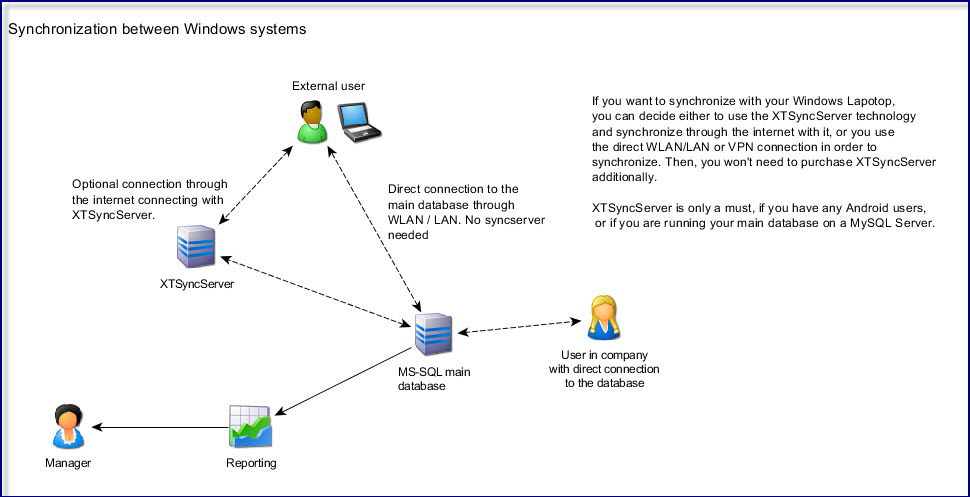
The synchronization module allows you to time your projects offline. So you don't need a connection to the main database all the time. You need an additional synchronization module and if you want to synchronize over the internet, also the XTSyncServer.
The sync user times all projects on a locally installed SQLite or Microsoft Access database on the Windows Laptop. In the sync client version (once activated), there's an additional button in the menu (Program -> Synchronize) to synchronize with the main database.
In order to activate the synchronization, a sync file must be created from an administrator in Xpert-Timer, while connected to the main database. This sync file must be placed in the program folder of XpertTimer on the laptop and will be automatically activated once Xpert-Timer start up. It will guide you through your first synchronization.
These are the steps to activate the synchronization (Further details are found in the following chapters. Please read them as well.)
1. Install a single user Version (Complete install - 30 days trial) on your laptop.
2. Start Xpert-Timer Pro/Enterprise on another computer with a direct connection to the main database.
3. Navigate to the user management / user settings and point to the tab "Additional modules".
4. Activate the synchronization for this specific user and send the activation file to the laptop, either using a thumb drive, save it on a network drive, or through email.
5. Save the activation file on your laptop in your program folder of Xpert-Timer.
6. Start up Xpert-Timer on your laptop and the activation file is detected automatically.
7. Synchronize from now on in your Program menu -> Synchronize. This will work every time, your computer is recognized in the local network and can connect to the main database.