In Xpert-Timer, you can add multiple contacts to one client. In the client manager you find the list of your clients on the left and the details to that client in the tab "Addresses" on the right. Please note, you cannot edit any detail data in this view. You'd have to double click the client and open the client details in order to make any change.
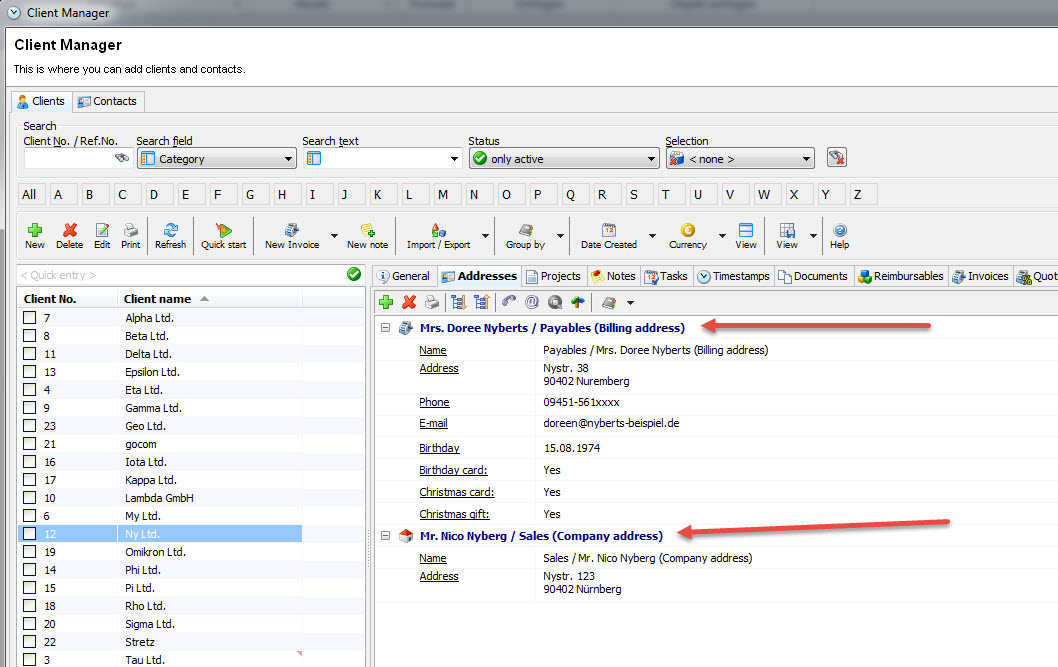
If you want to edit the details to a client you need to double click the client and open the client details.
If you need to work with all your contact addresses, e.g. print all contacts to a client, then switch to the tab "Contacts".
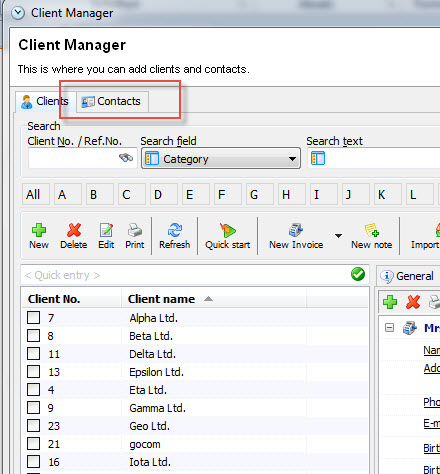
In the tab "Contacts" you find the list of all created contacts. You can group them, filter them and export them to Excel if needed. This is a great list view to get an overview of all your contacts.
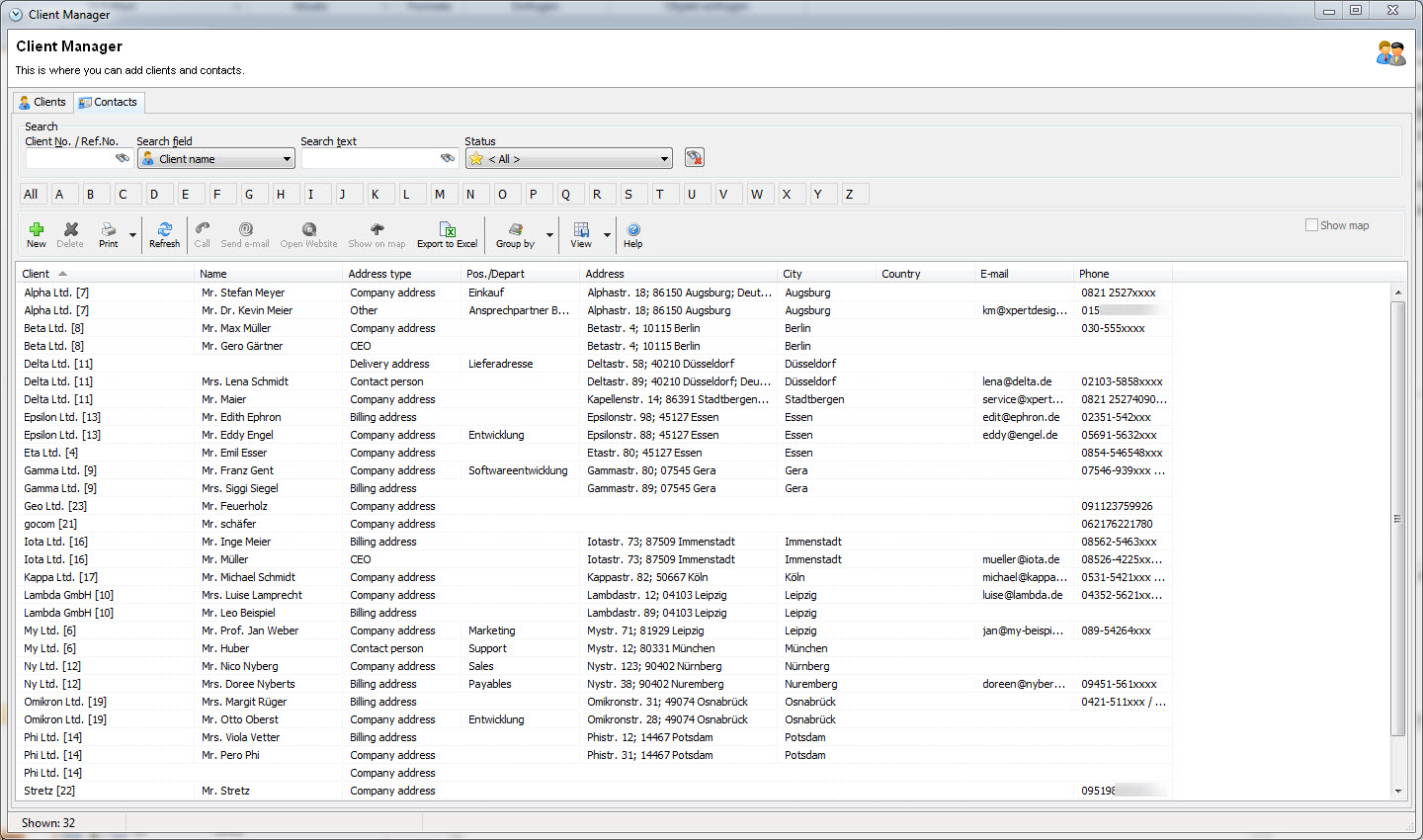
In order to create a list of all clients that receive a Christmas card, you can for example filter by Status "Christmas card list". You would have to check the box for "Christmas card" in the contact details in order to get that client listed with this filter.
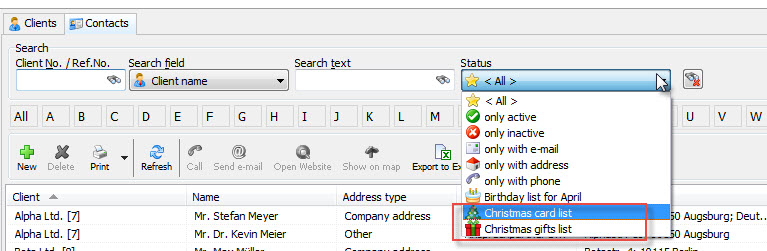
You can save every created view in the "View" Button. This saves a lot of time. You can choose a saved setting instead of setting every filter and grouping again every time.
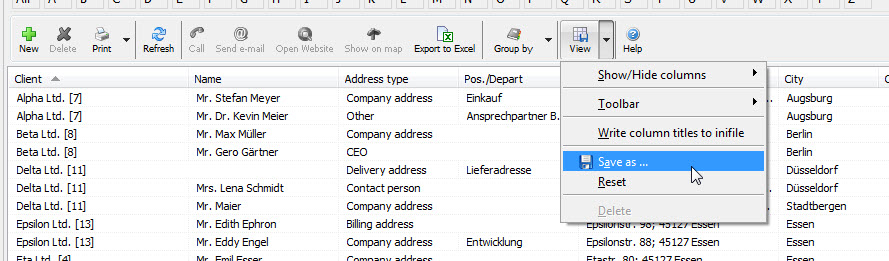
There are multiple functions available in the context menu. Right click on an entry and you'll see following menu:
