In order to get an overview of all documents attached to your projects click on Window -> Documents.
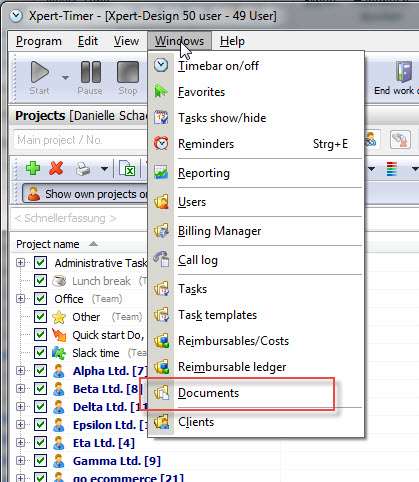
You can also display the documents in your project manager. Click on "Display areas" and choose to show the documents
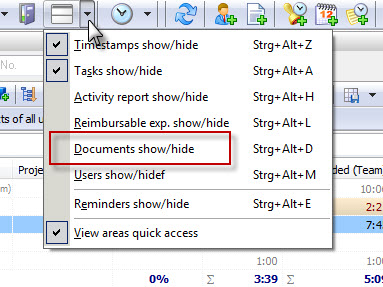
or use the button at the bottom of your project manager.
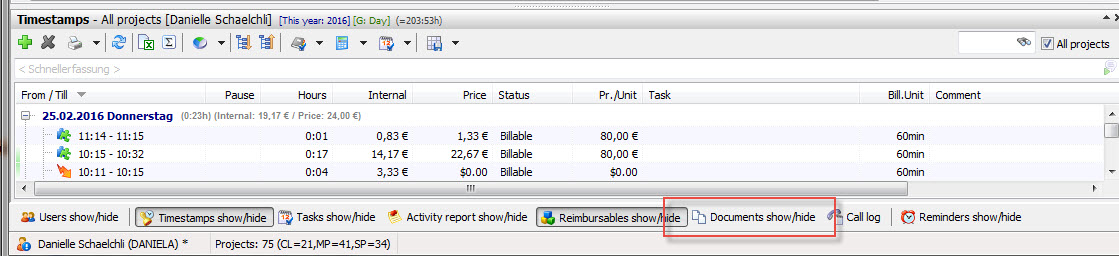
Your document management allows you to attach documents to your Xpert-Timer. The documents can either be saved directly in the database or as a link to the file on your hard drive or network. We suggest to only link the documents if you work with a SQLite or Access database to keep the database size small and fast.
Look at your timebar to see if you have documents attached to your project. If you run your mouse over the area on the timebar, you will see a list of your documents.
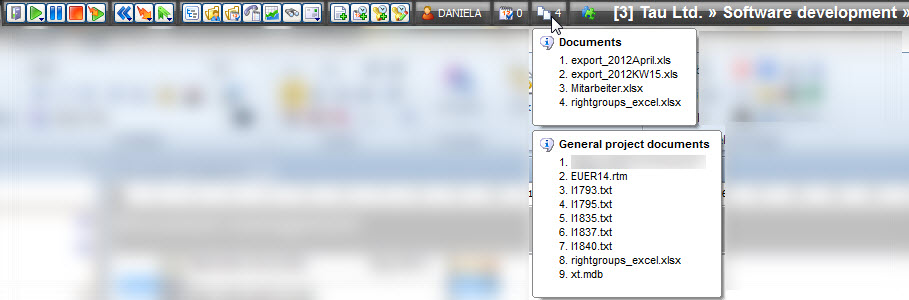
If you right-click on the timebar you get the option to attach documents to the running project. You can also attach a document by dragging & dropping it onto the timebar or onto the appropriate project in the project manager.
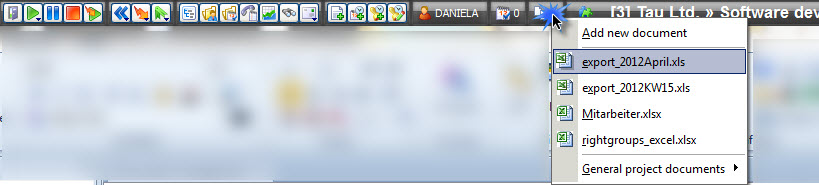
If you decide to add a new document, you get following dialog:
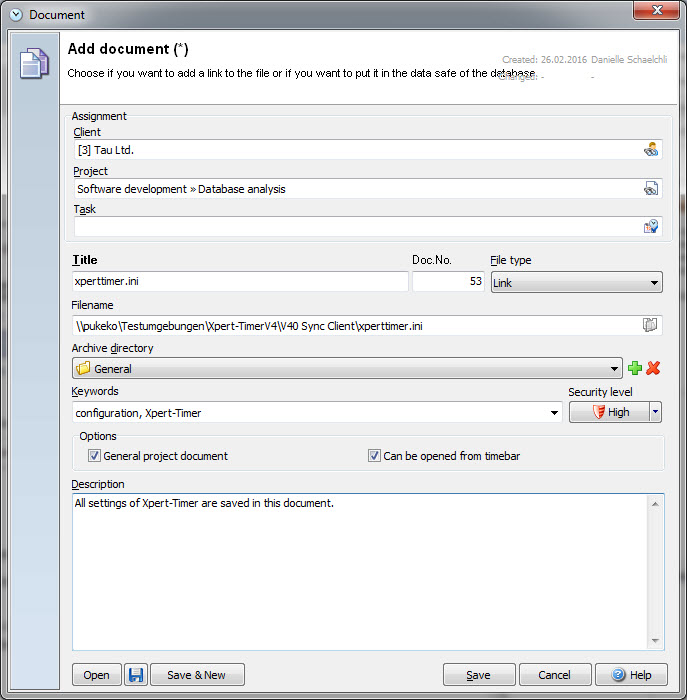
Now choose your client and the appropriate project to attach the document to. You have four options to save the document.
As a link: You can save a link to the document. Please note, that the documents needs to be located on a server if you work in a team. Otherwise the team members won't have access to the document.
Into the data safe: You can save your documents in the database. Please pay attention when saving them directly into the database and avoid huge files. (e.g. pictures). This will cause the database to slow down. Also please avoid using the data safe if you work with an ACCESS-database, as the possibility of data loss grows with the size of the database.
Into the data safe (not editable): Save the locked document into the database.
As a template: Any document can be saved as a template.
The Security level refers to the user setting. Users with the same security level as the document or higher can see the document. Users with a lower security level won't see it.
Choose "General project document" if you want to see the document in the main as well as in your sub projects. If you also want to have the document available from the timebar, check the box "Can be opened from timebar".
|
Editable documents like .doc or .xls can be edited and saved into the database at any time. Documents with .pdf format or other will be saved into the database (not editable). |