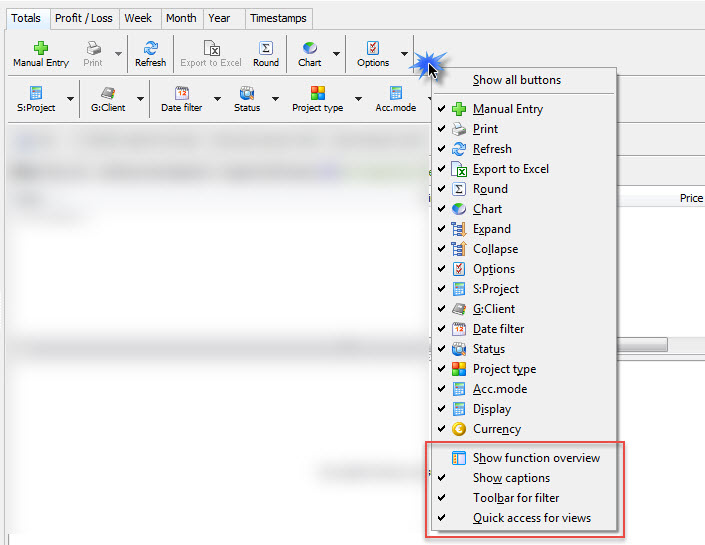Click on the "Reporting" button in the project manager to open the dialog.

![]() Good to know:
Good to know:
1. Above your results you can see what filters were set.
2. Below the graphical buttons you can see your chosen setting.
3. If you click on a user on the left side (multi user version), you are automatically setting the filter for this user.
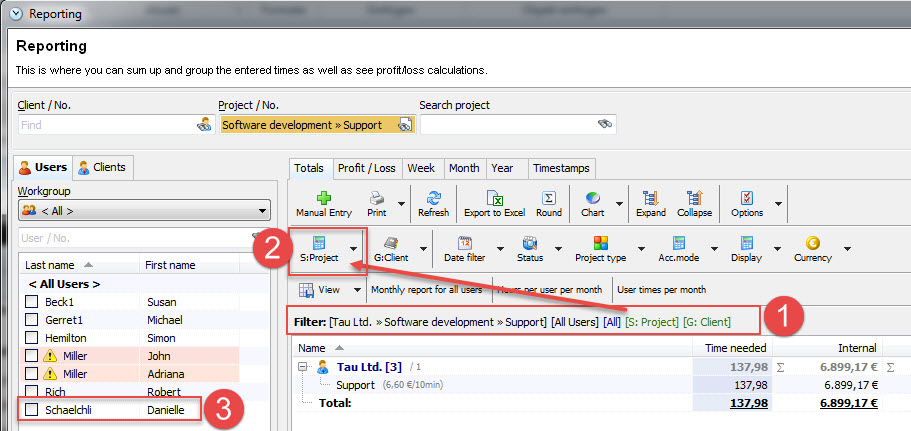
4. You can save your filter and grouping settings using the views. Click on "View" and choose "Save" in order to create a button with your filter settings.
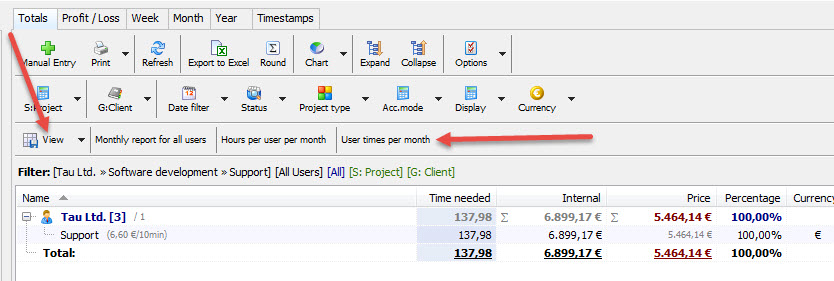
5. Use the "Clients" tab to filter for one or multiple clients. In order to choose the client, just check the appropriate box. You can also search for a client in the search area and save your chosen clients in a list.
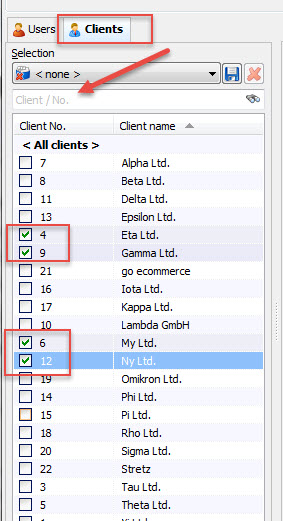
In order to save the list, hit the "Save" button and save the selection with a name for your list. This list will then be available in the drop down list.
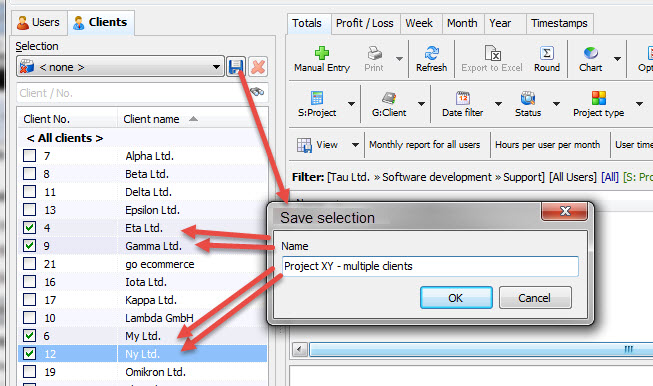
6. You can reset your filter and grouping settings by hitting the "Reset" button in the "View" menu.
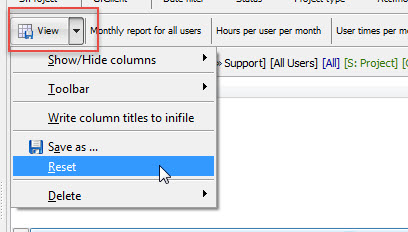
7. Show / Hide buttons in your reporting module
In case you don't need the caption of your buttons anymore or you want to save space in your reporting module, right click on a button and choose the setting to show/hide captions,
to show a separate line for the filters (Toolbar for filter) or to show/hide the buttons of your saved views (Quick access for views).