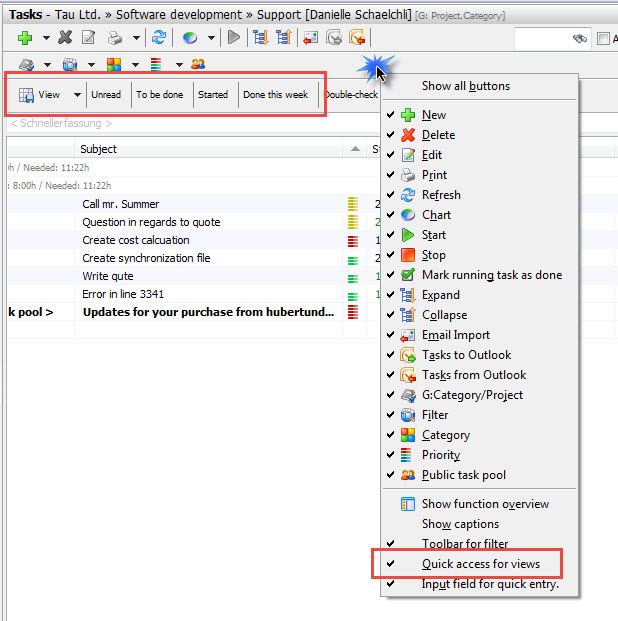You have multiple options to filter, group or categorize your To-Do list. Additionally, you can save those settings to create necessary reports easily.

Here is an overview of the functions of each button in your To-Do list.
|
Create a new task |
|
Delete the marked task |
|
Edit your task |
|
Print task |
|
Refresh view |
|
Show/hide chart |
|
Start tracking the time on your task |
|
Unfold or close all levels in your list. |
|
Import E-Mails from Outlook |
|
Send / Receive tasks from Outlook |
|
Save settings |
Additionally you can group the tasks
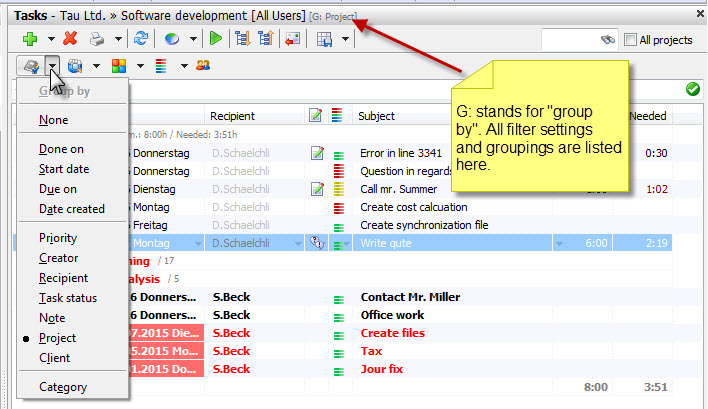
You can group by category and additionally choose a second group option, for example "Project".
Use the next button to filter for a certain status of the task:
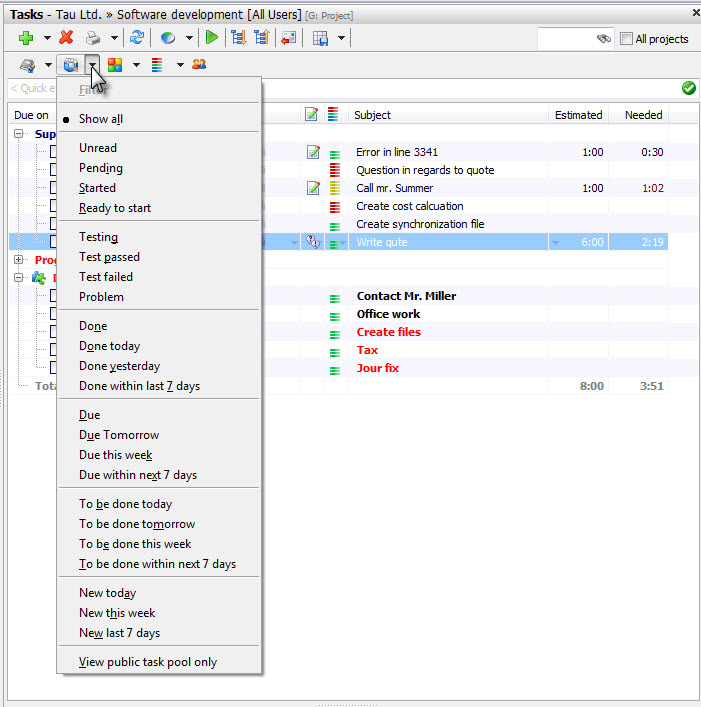
You can decide what tasks are displayed in your task list. In our example we've filtered for "Pending" tasks. New tasks, that have not been opened and read will be in the filter "Unread" and are listed in bold fonts in your task list.
If you use categories for your tasks, you can assign every task to one of the categories. This way you can organize your task list much better. You get quick access to task, that for example need "To be done at home", or "To be done in the train" or "To be done in the office". You can filter for those categories and immediately start working.
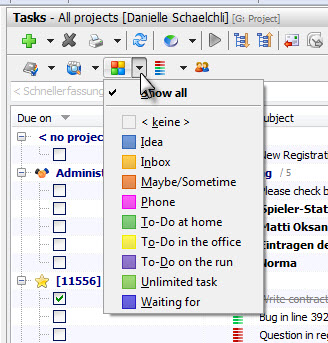
You can save up to 10 filter settings. This way you can easily set the filters for different reports you need. Click on the button "Load/Save view" and choose "Save as.." Give the view a name, so you immediately know what report you get, when you load it.

Click on the Load/save view button again in order to load a certain saved filter setting.
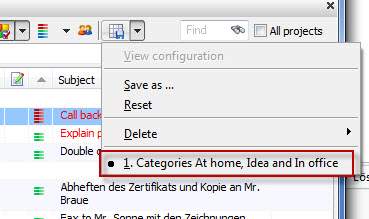
To print a current or a saved view, use the printer button, or right click on a task and choose "Print".
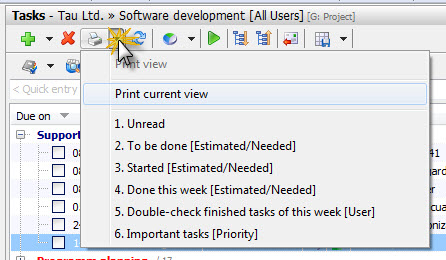
If you have saved some of your views, you can display them in your To-Do list by activating the "Quick access for views". Right click in the menu bar and choose the appropriate menu button: