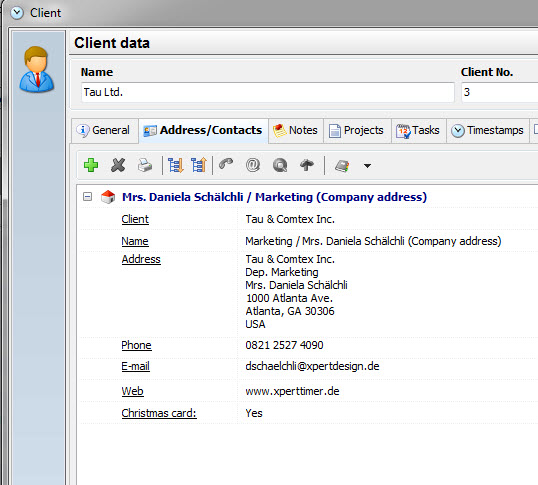Click on the menu button "New client" in your client management, in order to create a new client.
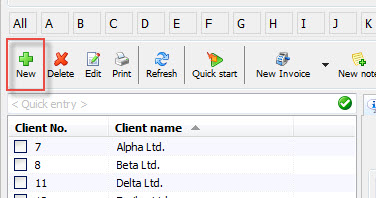
Enter the client name, which will also appear in your project manager. In case you only want to enter the client name, you can save the entry now and enter no further data. The name is enough. But if you want to send an invoice to the client or use the CRM options available, you should enter your client details.
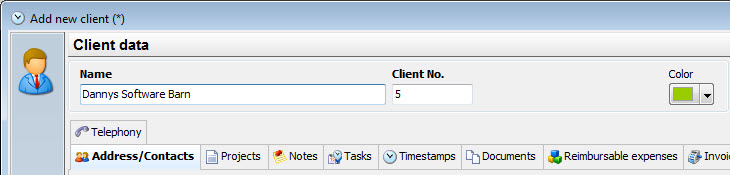
|
Client details |
|---|---|
If you want to use Xpert-Timer to create your invoices, you need to enter an invoicing address in your client data. |
|
If you wish to do so, click on the green plus button to add further details to your client. You can add multiple contact addresses to one of your clients.
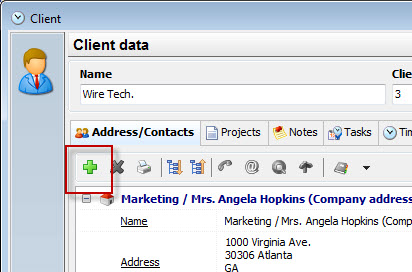
The contact dialog is designed for european addresses, therefore if the fields don't get printed the way you need them, use the free address field instead.
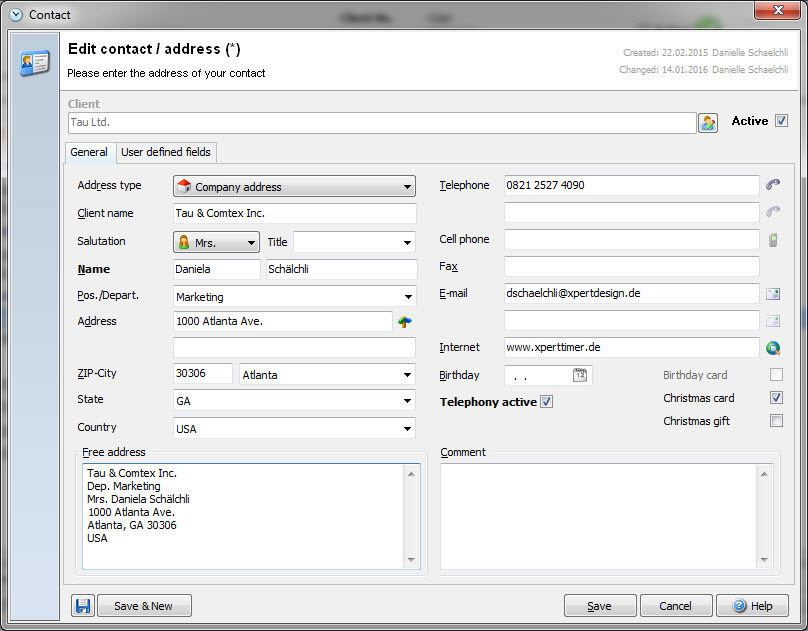
Why are there two options for the client name? The "Client" which is grayed out is the client name the way you see it in your project manager of Xpert-Timer. Sometimes, the client names are so long or you need to add information which should not appear in the client name on the invoice.
The second client name option is therefore for the appearance on the invoice. So if you enter another client name here than in the "Client" area, the client name will be pulled if you chose the client address.
The third option how to enter your address is using the "Free address". If there's an entry there, Xpert-Timer will always use this information.
The Pos../Depart. area is only for organizing your contacts within one company. There might be multiple contact addresses to one main company. This way you keep a better overview.
|
Free address |
|---|---|
If the address fields don't work for your address, use the free address field instead. |
|
This is the address how it appears in the Xpert-Timer system: