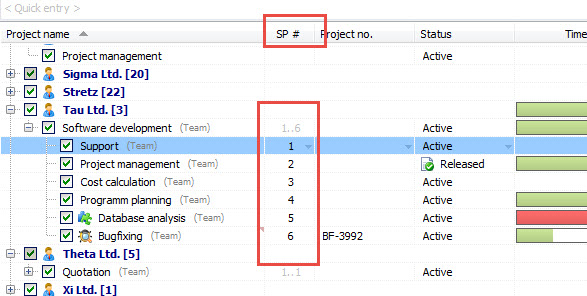You can configure your project list almost any way you want. If you right click on the column headers you can hide or show certain columns. If you print the view, it gets printed exactly the way you group and filter your project in the project list.
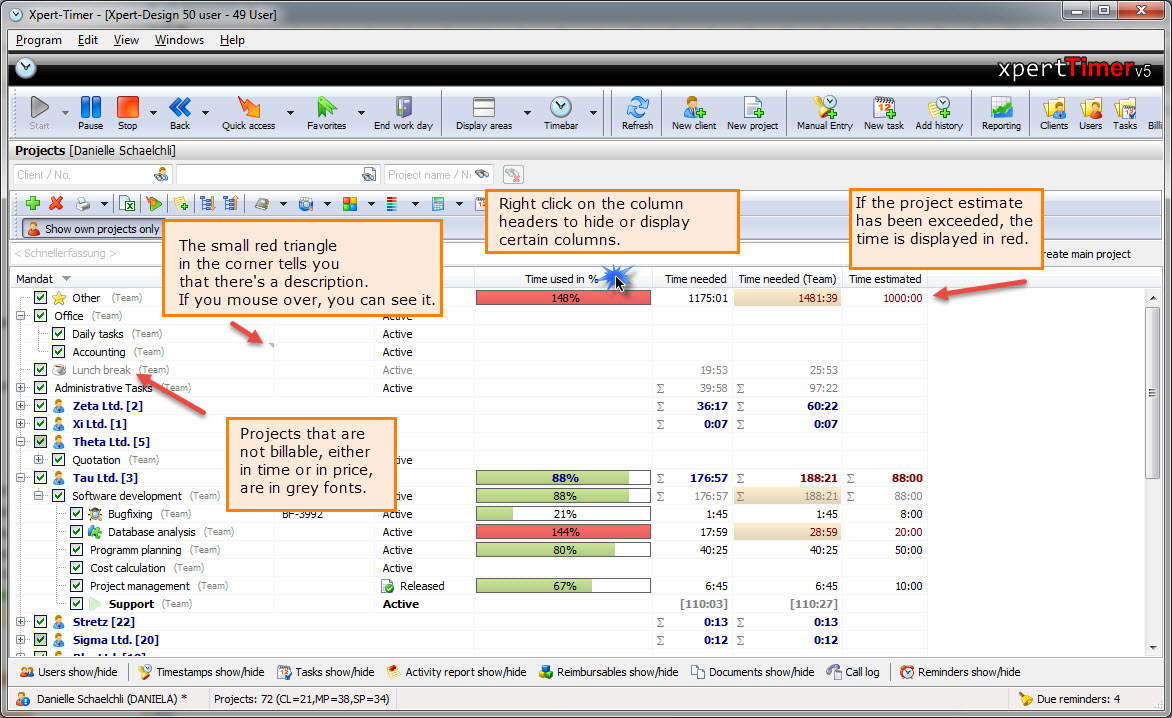
You can save all your settings, filters and columns. Point to "Save/Load view" in your project manager. This way you can create reports by simply clicking and choosing a view.
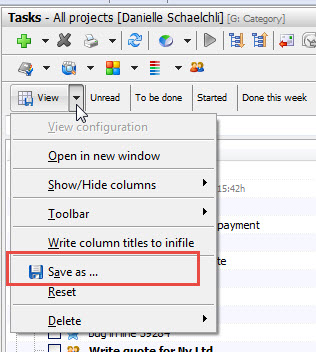
Per default, your projects are sorted alphabetically. If you right click on a sub project you can move the project up and down. But remember, you'll loose the automatic order in doing so.
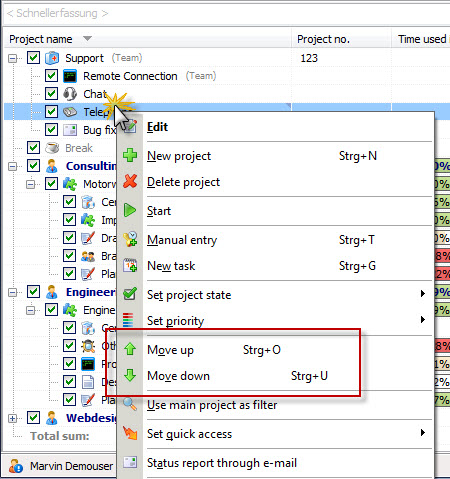
In case you work in a multi user environment and you don't see all projects, the order of your subprojects might not be the way you want. To view the order, set in the database, show the colum "SP#". (Sub Project Number). There you can see the order of your projects and you can rearrange them the way you need. But beware, the view will change on your colleagues Xpert-Timer as well.